Right clicking the WilburUtil icon on the system tool tray

and selecting Schedule will result in the following dialog
appearing:
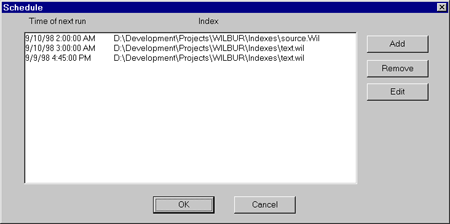
The main list box contains all of the scheduled events.
To add a new one, simply click on the Add button:
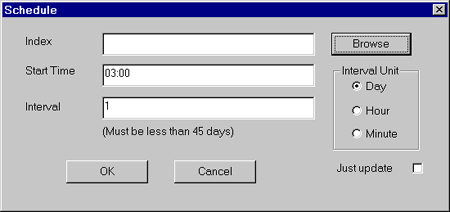
-
Click on the browse button to select the index you
wish to build or update.
-
Enter the time for the first run. For instance
7 pm or 19:00 or 3:45 am. It is probably a good idea to try
and select times such that two events don't overlap.
-
Select the interval between runs. Enter the
number in the interval box and click on the unit (Day, Hour, or
Minute).
-
If you wish to do an update rather than a full build,
check the Just Update box.
-
Press OK to add this item to the schedule list.
Back on the main schedule list dialog, selecting an entry
clicking on Edit allows the item parameters to be changed.
Clicking on Remove will delete the selected item from
the list.
You must click OK to save the changes to the list.
If you wish to abandon all changes, click on Cancel.
|